Techsmith Camtasia Studio 2022 Pre-activated License
9.00$
TechSmith Camtasia Studio: An All-in-One Solution for Video Editing and Screen Recording
Techsmith Camtasia Studio 2022 Download Full Version Registration Code for Windows 10 32 and 64bit by Techsmith is a simple, all-in-one video editing software and screen recording software program. Built with beginners in mind, Camtasia allows designers to create professional training videos quickly and efficiently. It is available for both Windows and MacOS.
Techsmith provides a 30-day free trial to test out the software. However, be aware that any exported files will have a watermark. You’ll need to purchase the software to use the full version of TechSmith Camtasia Studio 2022.
TechSmith Camtasia Studio 2022: The Ultimate Video Editing Tool
TechSmith Camtasia Studio is a renowned video editing and screen recording software designed to simplify creating professional-looking videos. With Camtasia Studio, you can easily record your screen, import media files, edit them using various tools, and share your creations. The software offers a user-friendly interface, making it accessible to beginners and experienced users.
TechSmith Assets for Camtasia Studio: Enhancing Creativity
To further enhance your video editing experience, TechSmith offers a vast collection of assets designed explicitly for Camtasia Studio. These assets include professionally crafted intros, outros, music tracks, icons, motion graphics, and more. By utilizing these resources, you can add a touch of creativity and polish to your videos, helping you stand out from the crowd.
TechSmith Camtasia Studio for 32-bit Systems
While the industry continues to advance, it’s essential to acknowledge that some users may still be operating on 32-bit systems. TechSmith recognizes this and offers a version of Camtasia Studio compatible with 32-bit systems. This ensures that users with older hardware configurations can still benefit from the features and capabilities of this powerful software.
What are the features of Camtasia Studio?
Camtasia Studio offers a wide range of features that cater to video editing and screen recording needs. Here are some key features of Camtasia Studio:
- Screen Recording: Camtasia Studio allows you to capture your screen activity, whether it’s for creating software tutorials, demonstrations, or recording online presentations. You can record the entire screen or specific regions and capture audio from your microphone or system audio.
- Video Editing: Camtasia Studio provides a powerful editing suite once you’ve recorded your screen or imported media files. You can easily trim, cut, and splice video clips, add transitions, annotations, and callouts to highlight specific areas of the screen, and apply visual effects to enhance the overall quality of your videos.
- Audio Enhancement: With Camtasia Studio, you can enhance the audio quality of your videos. The software offers tools to remove background noise, adjust volume levels, and apply audio effects to create a professional and polished sound.
- Multi-Track Timeline: Camtasia Studio features a multi-track timeline interface that allows you to work with multiple media files simultaneously. This feature lets you overlay video and audio tracks, synchronize them, and fine-tune their timing for a seamless viewing experience.
- Visual Effects and Annotations: You can enhance your videos with various visual effects, including animations, transitions, and cursor highlighting. Camtasia Studio also provides annotation tools such as text boxes, arrows, shapes, and blur effects to emphasize specific screen areas or add explanatory notes.
- Quizzes and Interactivity: Camtasia Studio offers built-in quiz features to create engaging e-learning content or interactive videos. You can add multiple-choice or fill-in-the-blank questions at specific timestamps in your videos, allowing viewers to test their knowledge and engage with the content.
- Media Library and Assets: Camtasia Studio provides a media library to store and organize your project assets, including media files, annotations, and transitions. Additionally, TechSmith offers a wide selection of royalty-free assets through their Asset Library subscription, which includes intros, music tracks, icons, and more.
- Green Screen Effects: The software supports green screen or chroma key effects, enabling you to replace the background of your videos with images, videos, or animated backgrounds. This feature is particularly useful for creating professional-looking presentations or incorporating yourself into virtual environments.
- Video and Audio Effects: Camtasia Studio offers a range of video and audio effects to enhance your videos’ visual and auditory aspects. You can adjust brightness, contrast, and saturation and apply color correction. Additionally, audio effects such as noise removal, equalization, and pitch adjustment can improve the audio quality.
- Export and Sharing: Once you’ve completed your video editing, Camtasia Studio allows you to export your projects in various formats, including popular video file formats, customizable presets for web or mobile devices, or directly to popular platforms like YouTube, Vimeo, or Screencast.com. This makes it easy to share your creations with others.
These are just some of the many features that Camtasia Studio offers, making it a comprehensive and versatile tool for video editing and screen recording.
Is Camtasia suitable for video editing?
Yes, Camtasia is a highly regarded software for video editing. It offers a range of features, including screen recording, multi-track timeline, visual effects, audio enhancement, and more, making it suitable for both beginners and professionals.
Does Camtasia record your screen?
Yes, Camtasia has a screen recording feature that allows you to capture and record your computer screen activity, making it convenient for creating software tutorials, demonstrations, or recording online presentations.
How do you record in Camtasia?
To record in Camtasia, launch the software and click the “Record” button. Select the desired screen area or choose to record the entire screen. Customize audio settings, such as microphone or system audio. Start recording by clicking “Record” and stop when finished. Edit and save the recording afterward.
Be the first to review “Techsmith Camtasia Studio 2022 Pre-activated License” Cancel reply
Related products
Other Software
Other Software
Other Software
Other Software
Other Software
Other Software
Other Software
Other Software
Other Software
Other Software
Other Software
PdfFactory Pro Download Full Version (Pre-activated License)
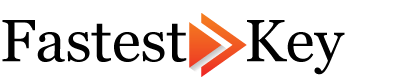



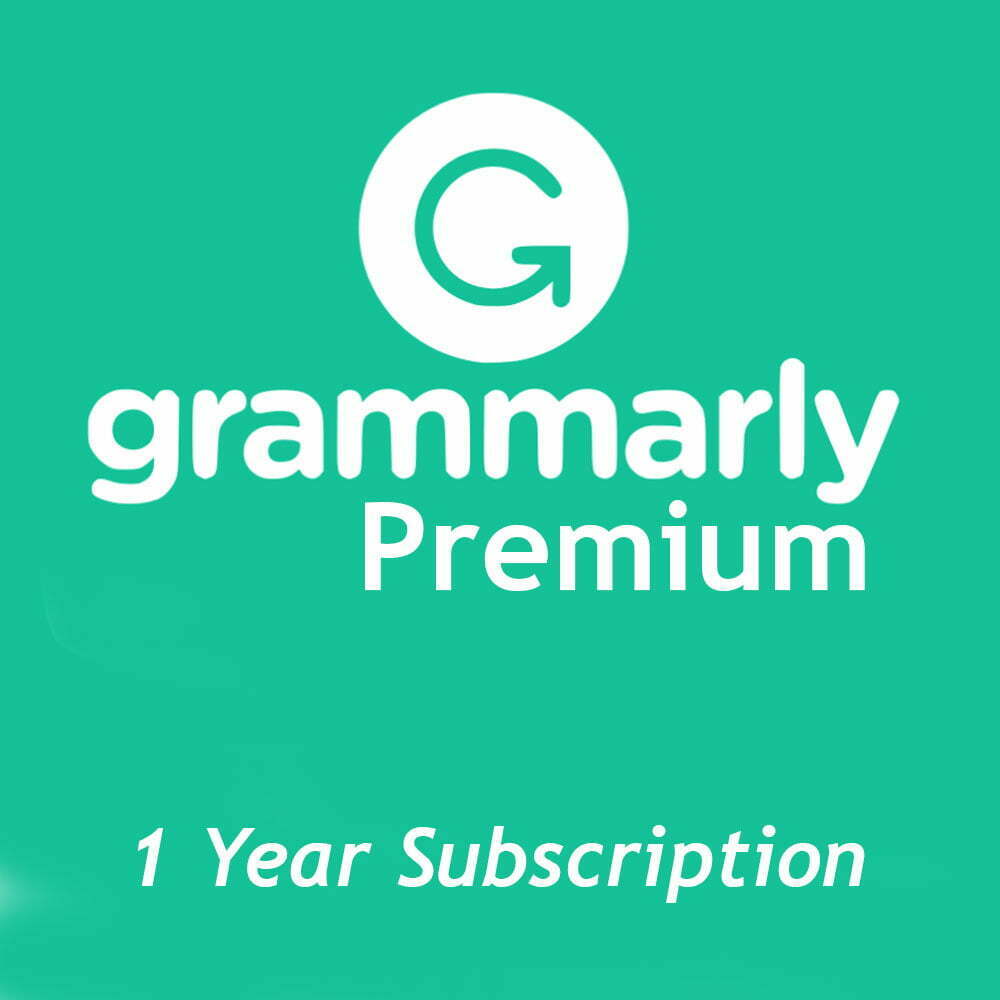
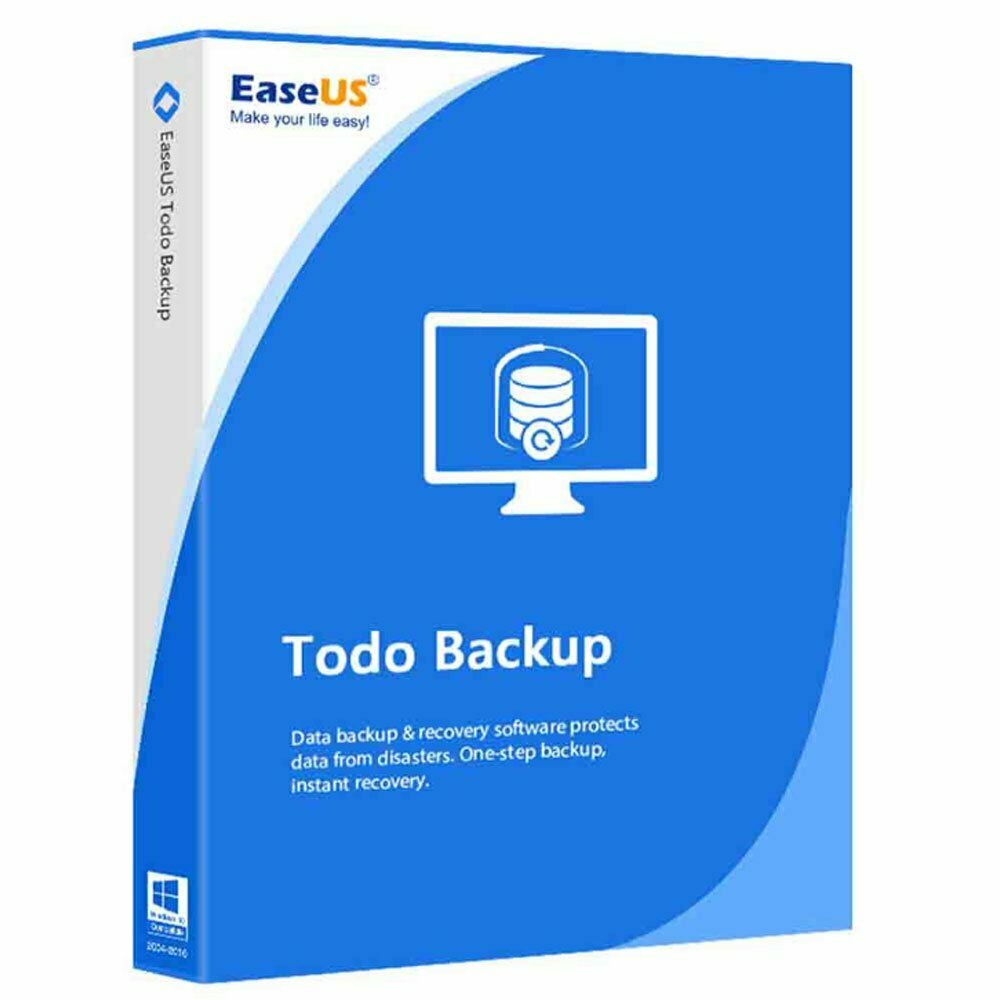


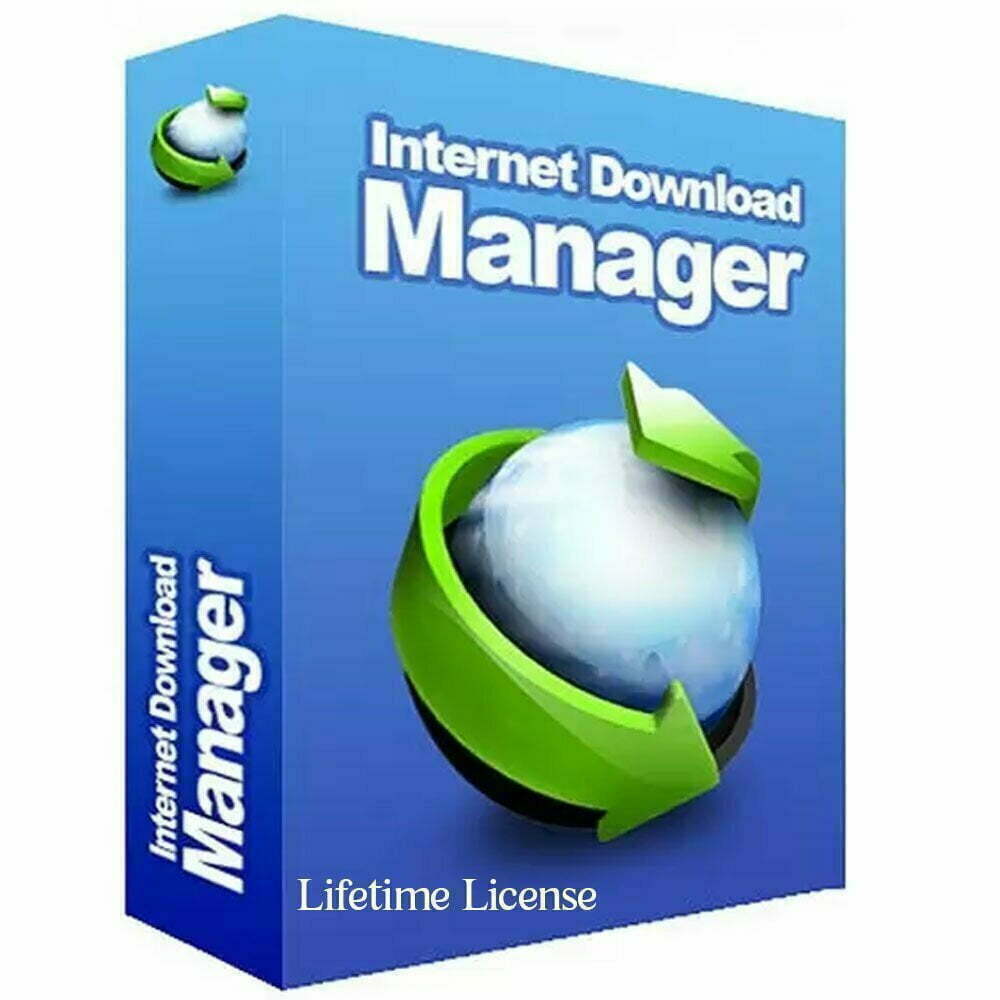
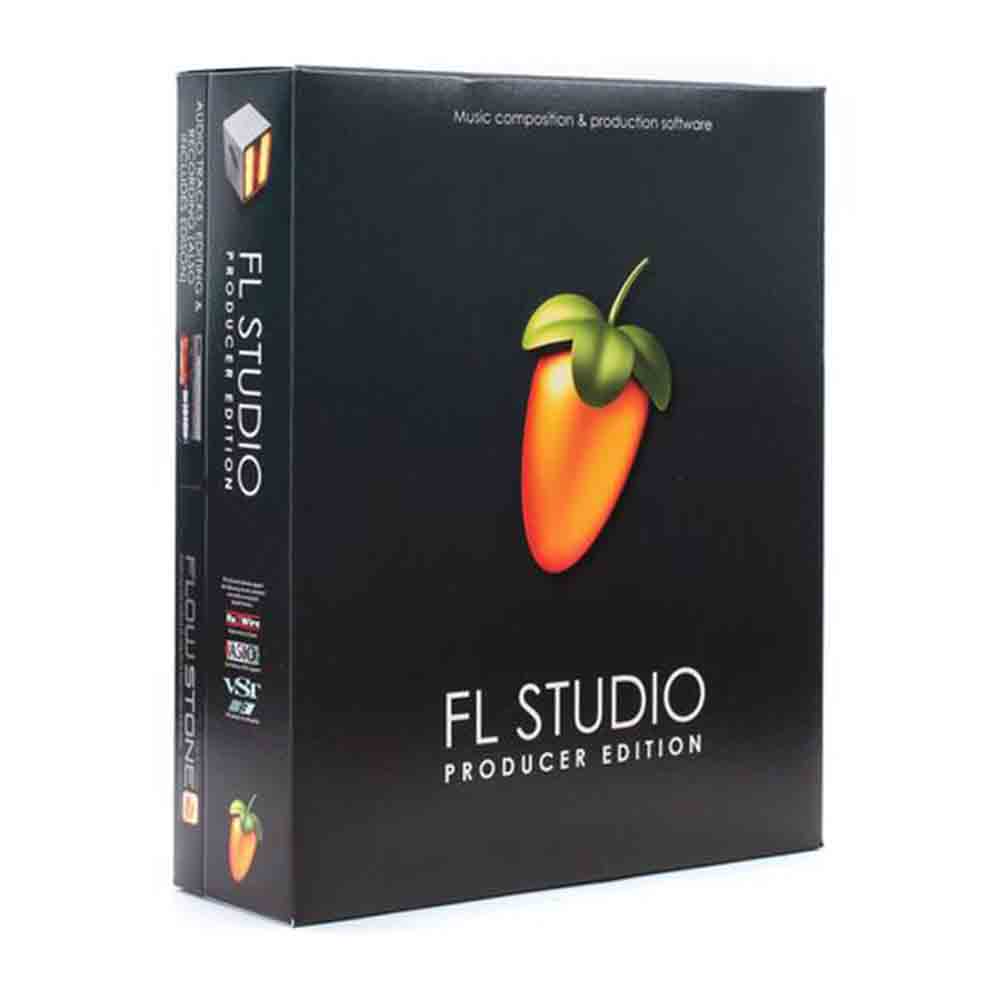
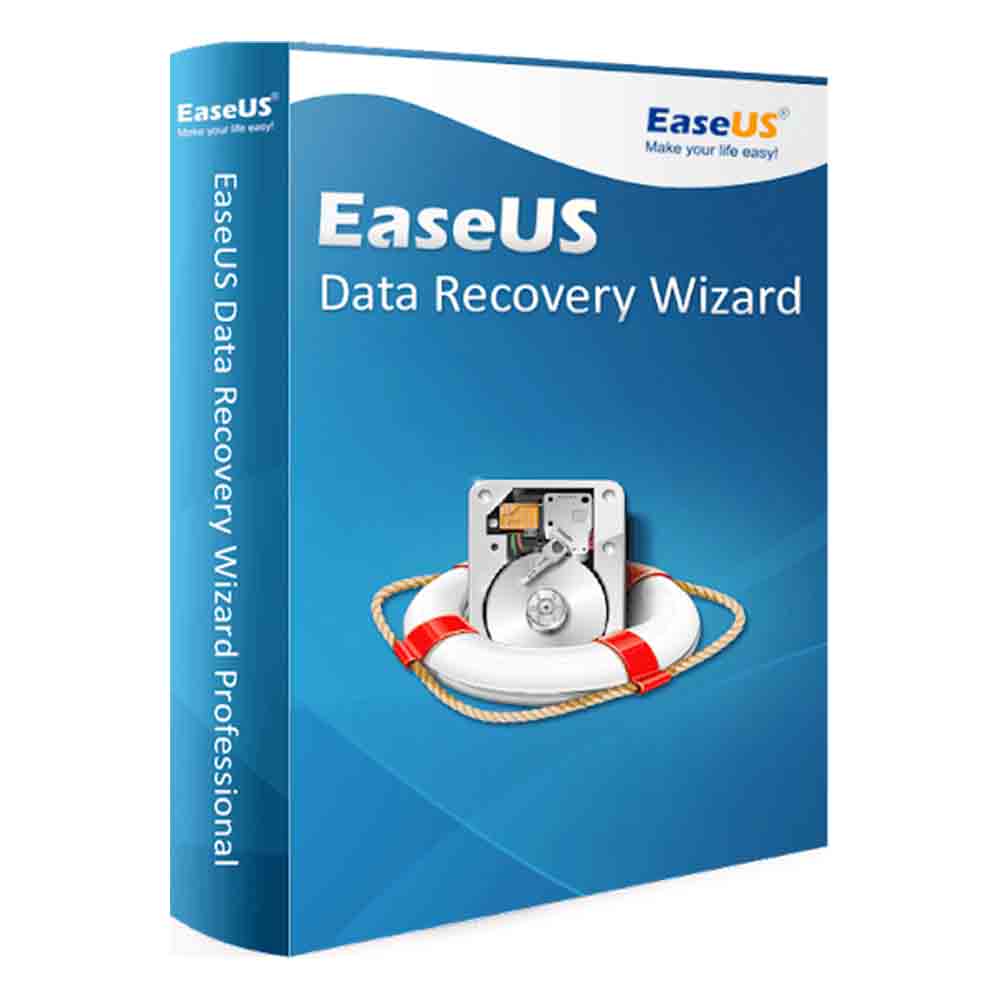
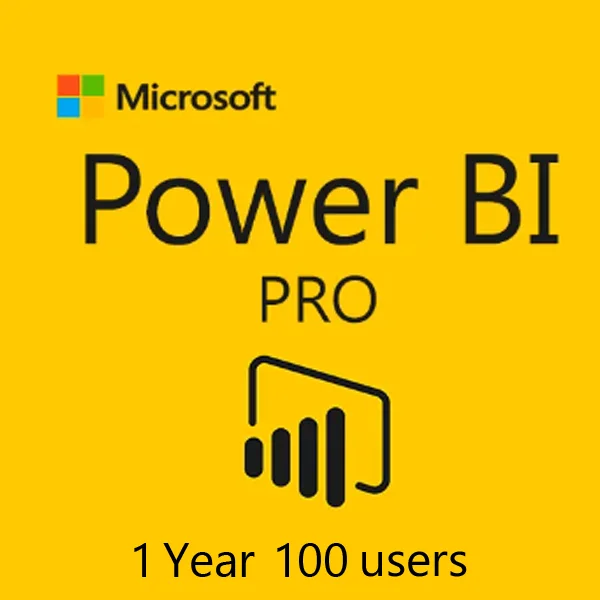
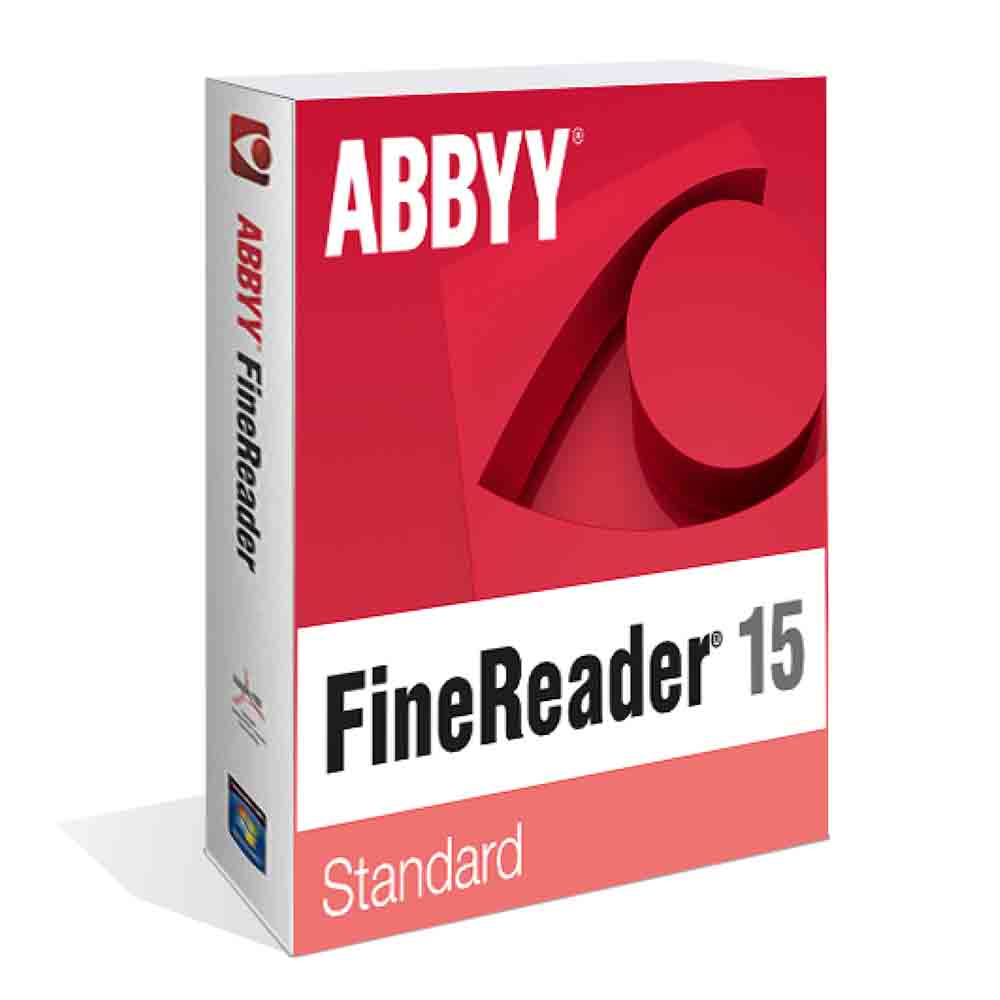
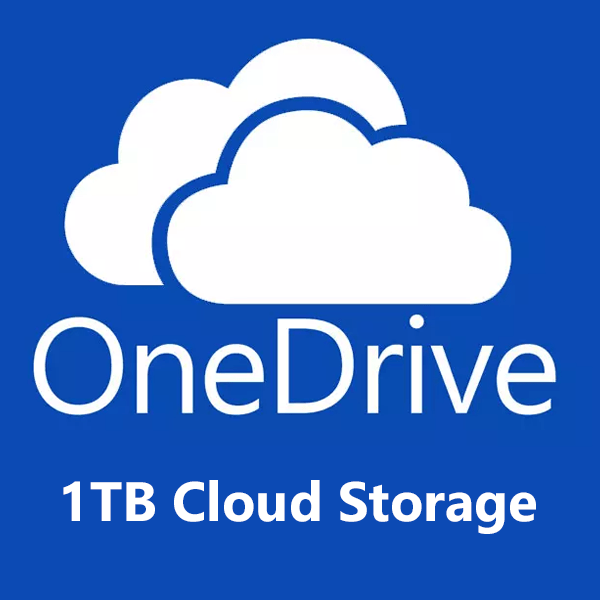
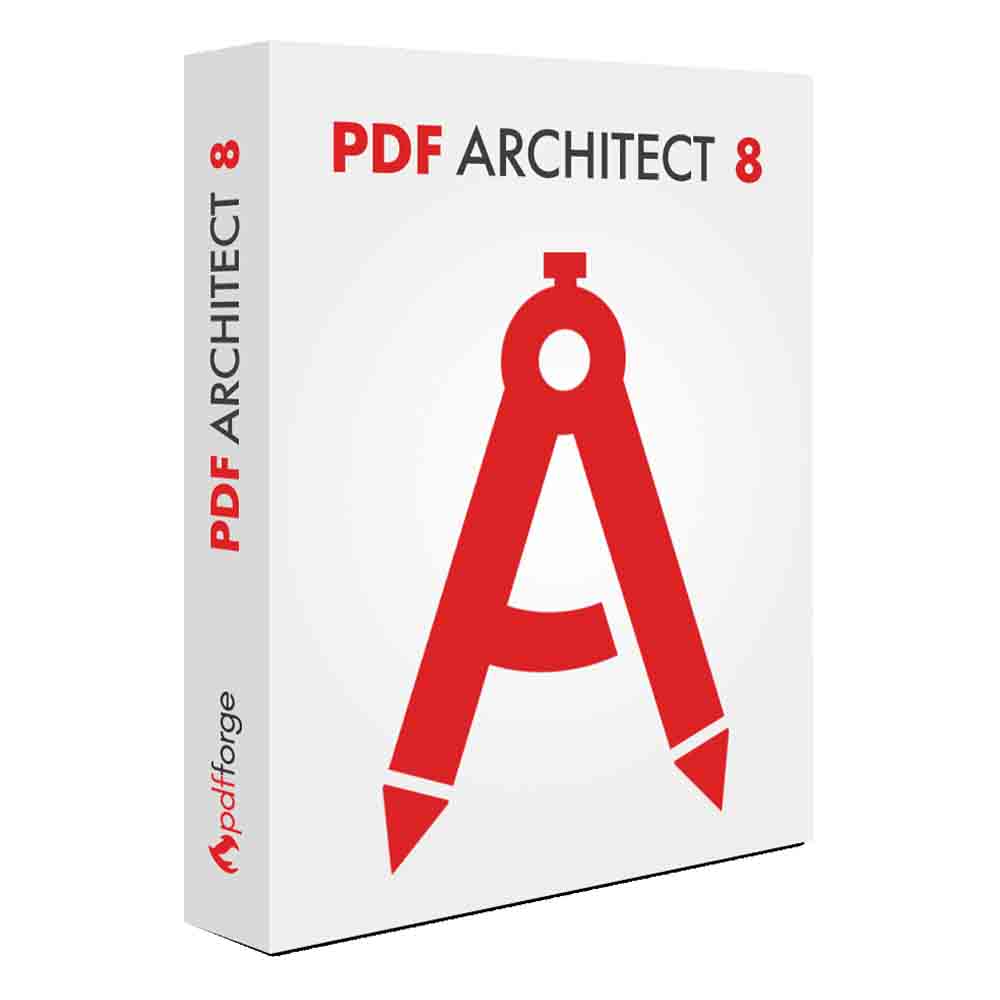
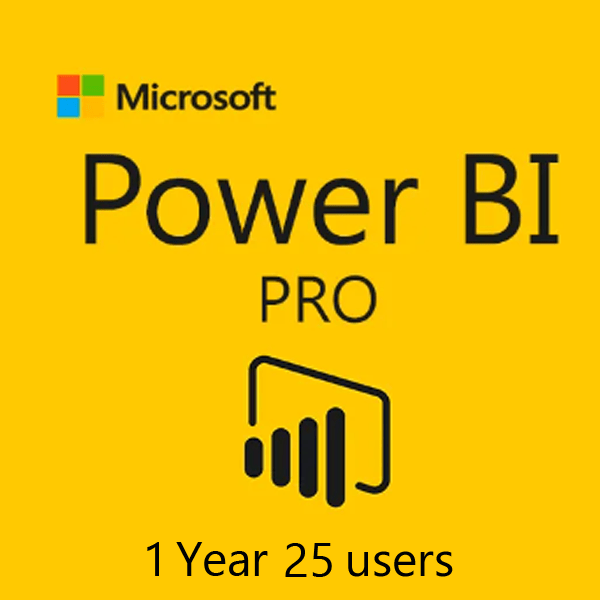
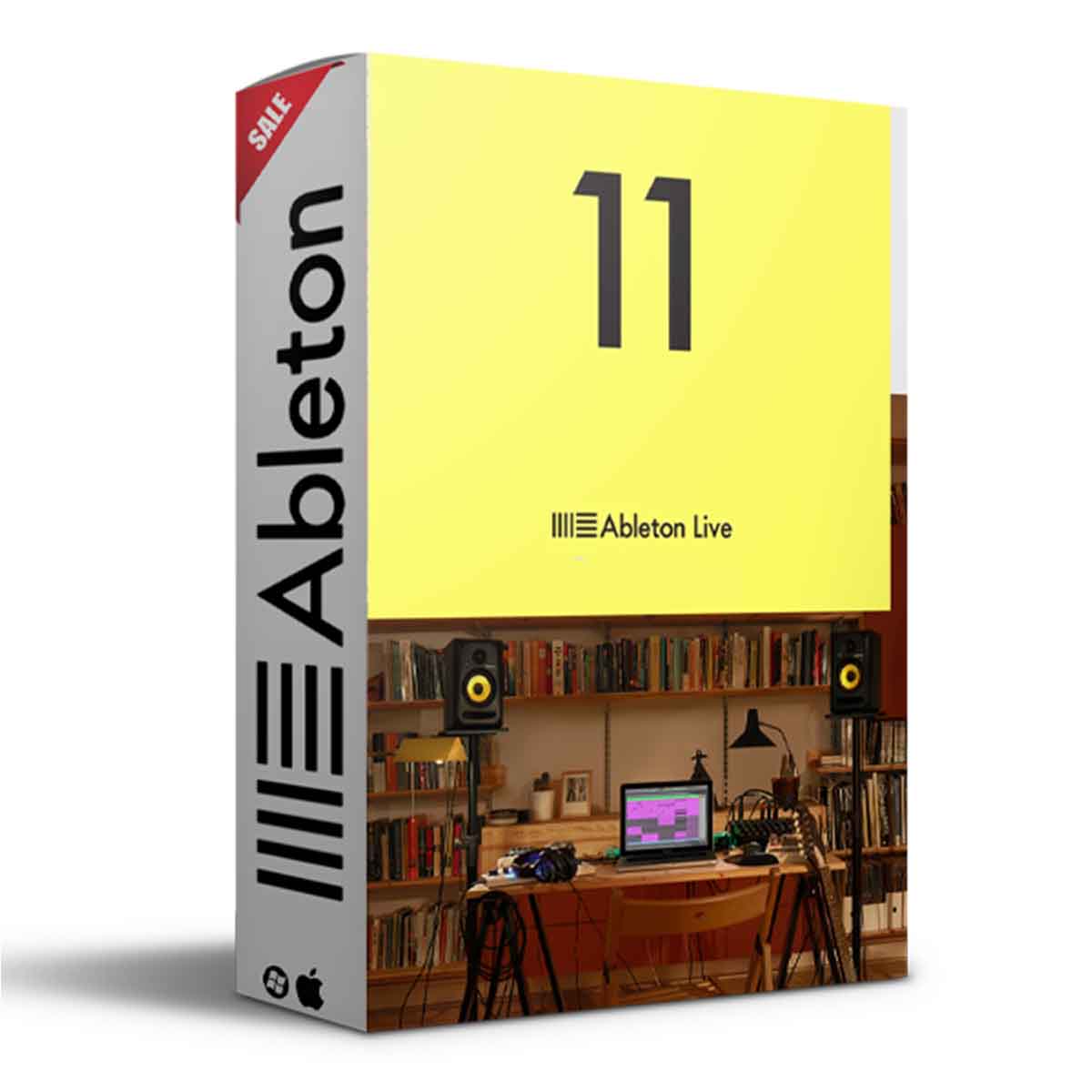
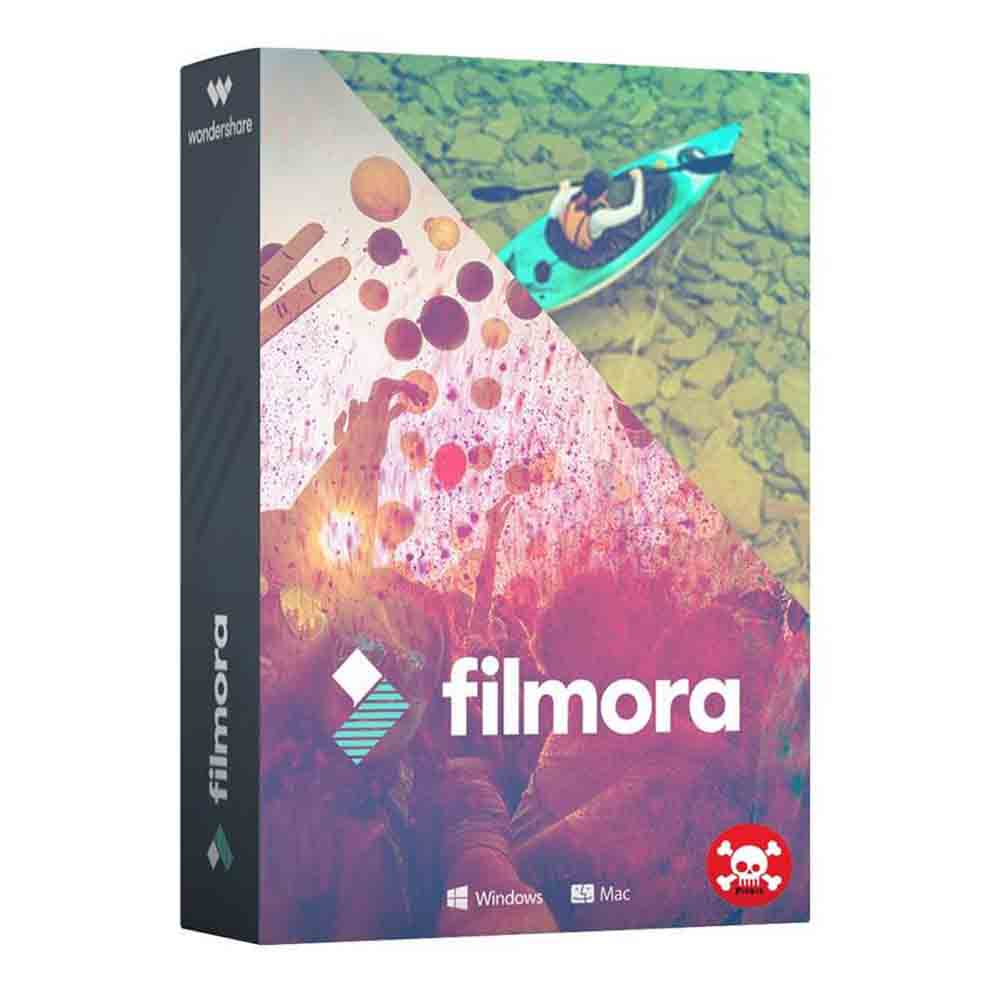



Reviews
There are no reviews yet.