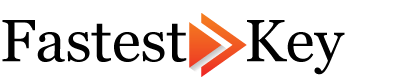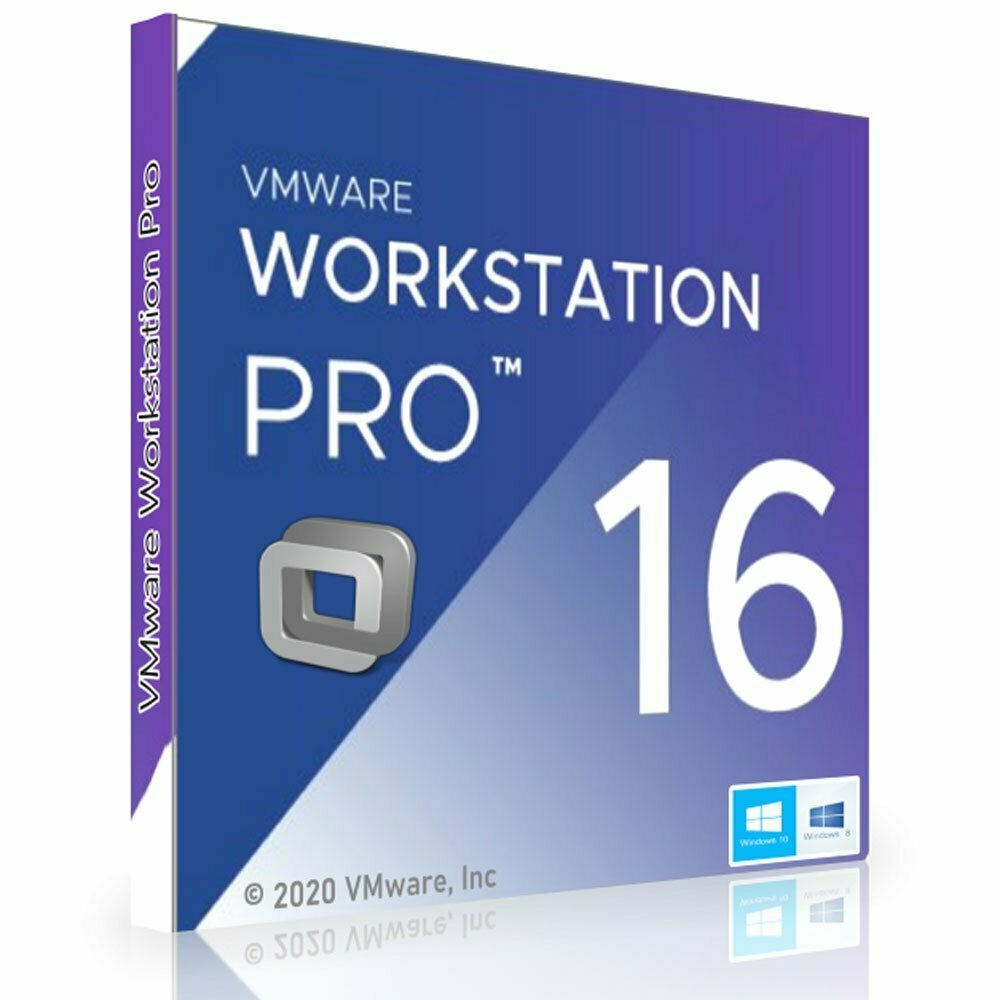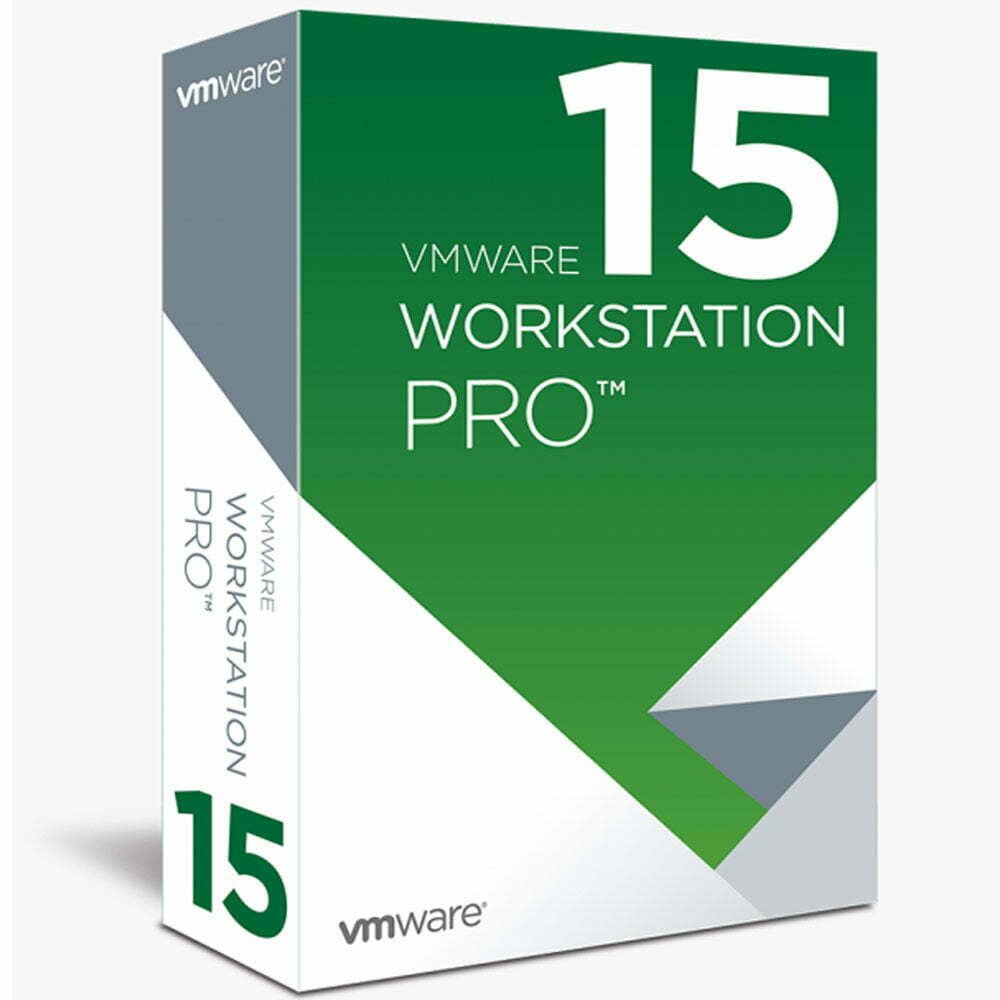VMware Workstation
Buy VMware Workstation 16 Pro License Key – Lifetime Activation
VMware Workstation
Buy VMware Workstation Pro 15 Key License – Lifetime Activation
VMware Workstation Software
Welcome to FastestKey.com, your ultimate source for VMware Workstation keys. Whether you are a developer, IT professional, or business owner, our VMware Workstation products provide robust solutions for running multiple operating systems on a single PC. Enhance your productivity, streamline workflows, and ensure seamless compatibility with VMware Workstation.
Why Choose VMware Workstation?
Powerful Virtualization
VMware Workstation allows you to run multiple virtual machines simultaneously on a single physical machine, each with its own operating system. This powerful virtualization capability is ideal for testing, development, and production environments.
Cross-Platform Compatibility
Experience unparalleled flexibility with Windows, Linux, and macOS support. VMware Workstation ensures you can work across different platforms effortlessly, making it an essential tool for multi-platform development and testing.
Advanced Features
Benefit from advanced features like snapshot management, virtual networking, and 3D graphics support. VMware Workstation offers robust security measures to protect your virtual machines and sensitive data.
Purchase a genuine VMware Workstation key today at FastestKey.com and Benefit from all-powerful virtualization features and competitive prices for seamless virtual machine management.
VMware Workstation Pro Editions
VMware Workstation Pro 16
This edition offers enhanced performance, support for the latest operating systems, and new features such as Kubernetes support, DirectX 11, and OpenGL 4.1 for improved graphics.
VMware Workstation Pro 15
A reliable edition that supports the latest Windows and Linux operating systems enhanced 3D graphics, high-DPI support, and improved vSphere integration.
VMware Workstation Pro 14
Provides advanced features for virtual networking, support for Windows 10 Creators Update, and improved security with virtual Trusted Platform Module (vTPM).
VMware Workstation Pro 12
Known for its stability and performance, this edition supports Windows 10, DirectX 10, OpenGL 3.3, and virtual networking enhancements.
Why Buy VMware Workstation Keys from FastestKey.com?
- Genuine Software Keys: Purchase genuine VMware Workstation licenses to ensure authenticity and compliance.
- Competitive Pricing: Get the best prices on genuine VMware Workstation license keys, allowing you to maximize your budget.
- Instant Delivery: Receive your software keys instantly upon purchase, so you can start using VMware Workstation without delay.
- Expert Support: Our dedicated customer support team is always ready to assist you with any questions or issues you may have.
Maximize Your Productivity with VMware Workstation:
Unlock the full potential of your PC with VMware Workstation. Whether running simulations, developing applications, or managing IT infrastructure, VMware Workstation provides the necessary reliability and performance.
Buy VMware Workstation license keys today at FastestKey.com and elevate your virtual computing experience. With our unbeatable prices, instant delivery, and exceptional support, you can trust FastestKey.com to be your go-to source for VMware Workstation.
Frequently Asked Questions about VMware Workstation
How to activate VMware Workstation?
Launch VMware Workstation. Go to Help > Enter License Key. Enter your license key and click OK.
Can VMware Workstation run on Windows 11?
Yes, VMware Workstation is compatible with Windows 11.
What are the system requirements for VMware Workstation?
- Intel or AMD x64 processor
- 2 GB RAM minimum, 4 GB RAM recommended
- 1.5 GB free disk space
- Windows, Linux, or macOS host operating system
How to create a virtual machine in VMware Workstation?
Open VMware Workstation. Click on "Create a New Virtual Machine." Follow the wizard to set up the virtual machine.
Can VMware Workstation run macOS?
VMware Workstation does not natively support macOS virtualization on non-Apple hardware.
How to transfer files between host and virtual machine in VMware Workstation?
Use the drag-and-drop feature or shared folders to transfer files between the host and virtual machine in VMware Workstation.